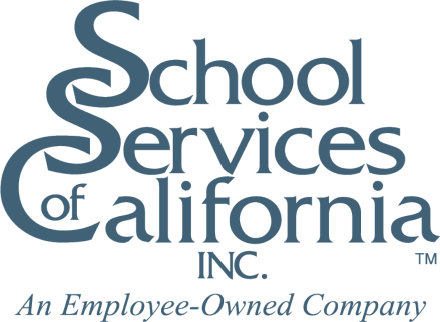
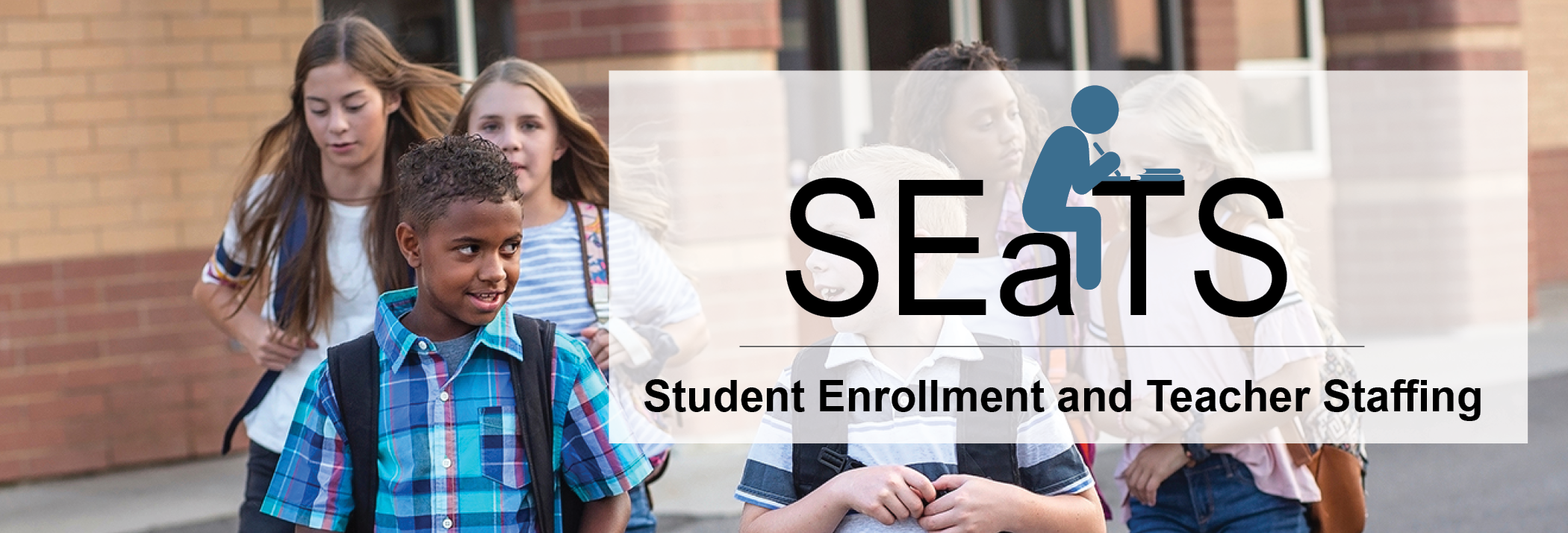
Schools are organized by school type and alphabetized. Schools that have both an enrollment forecast and a staffing forecast completed will be indicated by the yellow background.
School type comes from the CDE’s public schools data file.
To create a new school, click the ‘Add School’ button in the bottom-left and complete the appropriate fields.
To close a school and remove it from the list, click the ‘Close School’ button in the bottom-right of the school card.
Click the filter to the right of the ‘Add School’ button to filter the list of schools by school type.
When you’re ready to create an enrollment projection for a specific school, click “Forecast” on that school’s card.
To continue, select the forecast model that best reflects the expected enrollment in the first year of the projection to refine the projection for the projected three-year period.
Due to the lag in enrollment data from the state, the latest data available serves as the seed (or starting) values for the base year that impacts the three-year forecast.
To provide the most accurate forecasts, the base year enrollment should be adjusted to match the actual enrollment for the school. After making any adjustments, click the ‘Save’ button at the bottom of the Base Year column. The first year of the projection will then be updated based to reflect these adjustments.
BEST PRACTICES: In a perfect world, site staff are involved in the creation of projections for their site. After updating the current year numbers and clicking save, print the page as PDF and send it to the principal for feedback based on first-hand local knowledge, ask them to select the forecast model they feel best fits their expected reality. If the principal’s selection departs from your expected projection, escalate to the difference to the appropriate Assistant Superintendent or CBO for intervention.
If the projection model selected requires “tweaking” based on your local knowledge, make appropriate adjustments in the boxes provided for each year.
Once satisfied with the projection, click the ‘Save this forecast’ button to save the edits. In the window that appears, select whether to continue to the Teacher forecast section for this school or to begin the student forecast for another school.
The goal of the teacher projection module is to compute the “base line” teacher staffing allocation. Any FTE your district employs above the “base line” staffing calculated may (“should”) be charged and tracked through a discrete resource code.
To begin, start by entering the student-teacher FTE ratios for the grade levels, and the number of total periods and teacher periods in a typical day. The tool will then calculate the Teacher FTE to match the projected student enrollment for the grade.
Elementary school FTE will be calculated to the nearest whole FTE. Middle and high school FTE are calculated to the nearest tenth of an FTE.
Once completed, click the ‘Save’ button to save this staffing forecast. In the window that appears, select whether to begin a new student forecast or to begin the staffing forecast for another school.
To the extent your school site has higher staffing levels than those calculated, work with the principal to ensure these FTEs are charged to a unique resource code for tracking through specific funding sources above and beyond the base.
Four different report options are available to download in excel.
We hope you have found these instructions useful. If you need further assistance, please feel free to email us at

It looks like you're not logged into our main website, www.sscal.com. Please log in there first. If you're interested in obtaining access to SEaTS, click here: https://www.sscal.com/seats.